Using LSF with ANSYS
LSF use supports various ANSYS solvers through a common integration console built- in to the ANSYS GUI. The only change the average ANSYS user sees is the addition of a Run using LSF? button on the standard ANSYS console. Using ANSYS with LSF simplifies distribution of jobs, and improves throughput by removing the need for engineers to worry about when or where their jobs run. They simply request job execution and know that their job will be completed as fast as their environment will allow.
Configuring LSF for ANSYS
To configure LSF for ANSYS:
LSF HPC features must be enabled.
ANSYS version 5.6 or higher, available from Ansys Incorporated, must be installed.
During installation, lsfinstall adds the Boolean resource ansys to the Resource section of lsf.shared.
If only some of your hosts can accept ANSYS jobs, configure the Host section of lsf.cluster.cluster_name to identify those hosts.
Edit LSF_ENVDIR/conf/lsf.cluster.cluster_name file and add the ansys resource to the hosts that can run ANSYS jobs:
Begin Host
HOSTNAME model type server r1m mem swp RESOURCES
...
hostA ! ! 1 3.5 () () ()
hostB ! ! 1 3.5 () () (ansys)
hostC ! ! 1 3.5 () () ()
...
End HostSubmitting jobs through ANSYS
To start a job, choose the Batch menu item. The following dialog is displayed:
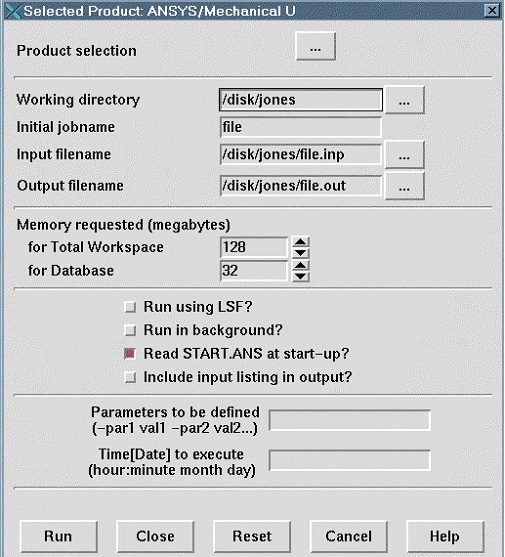
The Selected Product dialog shows the following information:
Initial Jobname: The name given to the job for easier recognition at runtime.
Input filename: Specifies the file of ANSYS commands you are submitting for batch execution. You can either type in the desired file name or click on the ... button, to display a file selection dialog box.
Output filename: Specifies the file to which ANSYS directs text output by the program. If the file name already exists in the working directory, it will be overwritten when the batch job is started.
Memory requested: The memory requirements for the job.
Run using LSF?: Launches ANSYS LSF, a separately licensed product.
Run in background?: Runs the ANSYS job in background or in foreground mode.
Include input listing in output?: Includes or excludes the input file listing at the beginning of the output file.
Parameters to be defined: Additional ANSYS parameters.
Time[Date] to execute: Specifies a start time and date to start the job. This option is active after Run in background? has been changed to Yes. To use this option, you must have permission to run the at command on UNIX systems.
You can also configure additional options to specify LSF job requirements such as queue, host, or desired host architecture:
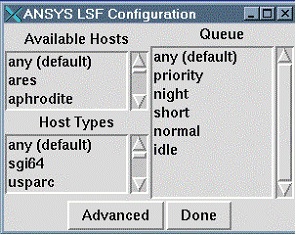
The ANSYS LSF Configuration dialog shows the following information:
Available Hosts: Allows users to specify a specific host to run the job on.
Queue: Allows users to specify which queue they desire instead of the default.
Host Types: Allows users to specify a specific architecture for their job.
Submitting jobs through the ANSYS command-line
Submitting a command line job requires extra parameters to run correctly through LSF.
The syntax is:
bsub -R ansys [bsub_options] ansys_command -b -p productvar <input_name >&output_name
Where:
-R: Run the job on hosts with the Boolean resource ansys configured.
bsub_options: Regular options to bsub that specify the job parameters.
ansys_command: The ANSYS executable to be executed on the host (for example, ansys57).
-b: Run the job in ANSYS batch mode.
-p productvar: ANSYS product to use with the job.
<input_name: ANSYS input file. (You can also use the bsub -i option.)
>&output_name: ANSYS output file. (You can also use the bsub -o option.)